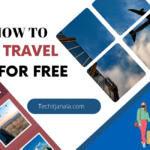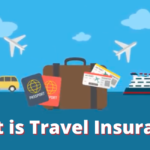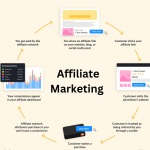Receiving a call from a restricted number or private caller can be frustrating, especially if you receive these calls frequently. Fortunately, there are several ways to block restricted calls on your Android phone. Some methods involve using built-in features on your phone, while others require the use of third-party apps or contacting your mobile carrier. In this article, we will discuss some of the best methods to help you block restricted calls on your Android phone.
Why do you get restricted calls on your Android phone?
Restricted calls are calls where the caller’s number is hidden or blocked from the receiver’s end. These calls can be from telemarketers, scammers, or individuals who do not want their phone numbers to be revealed. They can be frustrating and even dangerous if they are from scammers or individuals with malicious intent. Fortunately, there are ways to block restricted calls on your Android phone.
Method 1: Use the built-in call-blocking feature on your Android phone
One of the easiest ways to block restricted calls on your Android phone is to use the built-in call-blocking feature. This feature varies depending on the Android device and the version of Android you are using. However, the steps to activate this feature are generally similar.
Here’s how to do it:
1. Open your phone app
2. Tap on the three-dot menu in the top right corner
3. Select “Settings” from the drop-down menu
4. Scroll down to “Blocked numbers” or “Call blocking”
5. Tap on “Add a number” or “Add to the block list”
6. Enter the number you want to block, including the area code
7. Tap on the “+” or “Save” button to add the number to the blocked list
Once you’ve added the number to the blocked list, you won’t receive calls or messages from that number anymore.
Method 2: Use a third-party app to block restricted calls
Another way to block restricted calls on your Android phone is to use a third-party app. There are several apps available on the Google Play Store that can help you block restricted calls. Some popular apps include Truecaller, Mr. Number, and Call Blocker.
To use a third-party app to block restricted calls, follow these steps:
1. Download and install the app from the Google Play Store
2. Open the app and follow the on-screen instructions to set it up
3. Look for the “Blocked numbers” or “Call blocking” feature in the app’s settings
4. Add the number you want to block to the blocked list
The app will then block calls or messages from that number.
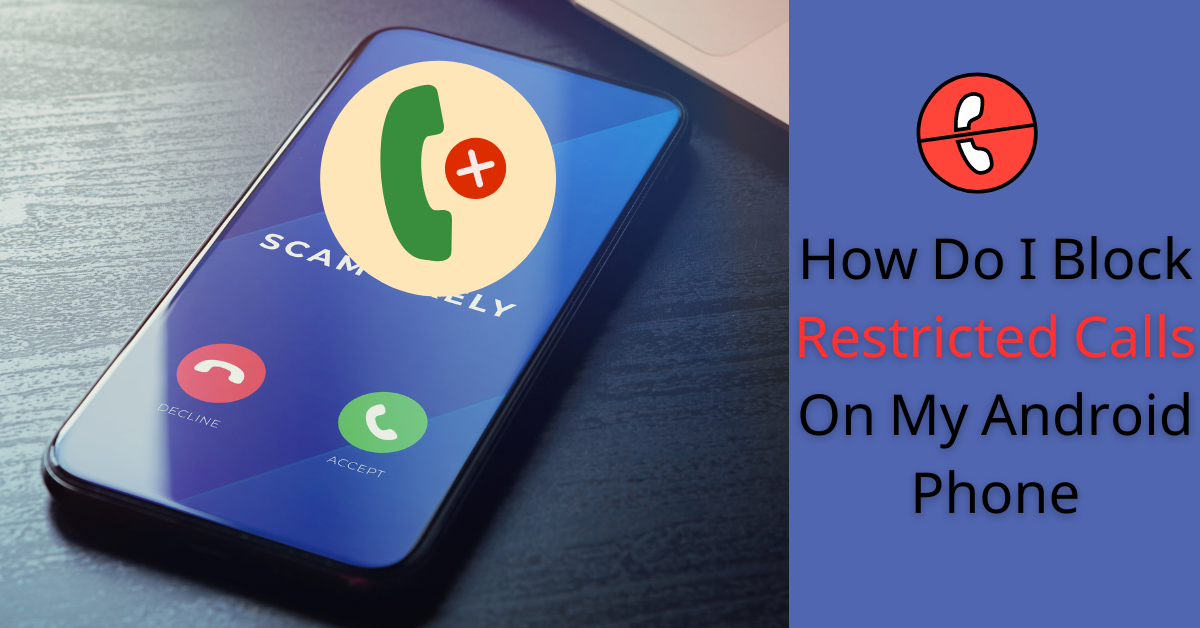
Method 3: Contact your mobile carrier to block restricted calls
If you are still receiving restricted calls after trying the first two methods, you can contact your mobile carrier to block these calls. Most mobile carriers offer a call blocking service that can block restricted calls To use this service, you will need to contact your mobile carrier’s customer support and ask them to block restricted calls on your account. The process may vary depending on your carrier, but they will generally ask for some information, such as your account number or phone number.
Once you have requested the service, your mobile carrier will add the restriction to your account, and you won’t receive calls or messages from restricted numbers anymore.
Method 4: Add restricted numbers to your contacts list
Another simple way to block restricted calls on your Android phone is to add restricted numbers to your contacts list.
To do this, follow these steps:
1. Open your phone app
2. Find the recent call log or the list of contacts
3. Find the number you want to block and tap on it
4. Tap on the three-dot menu in the top right corner
5. Select “Add to contacts” or “Create new contact”
6. Enter any name for the contact and save it
Once you have added the number to your contacts list, you can easily block it using the first method we discussed, which is to use the built-in call-blocking feature.
Method 5: Use a call blocker device
If you receive a lot of unwanted calls, including restricted calls, you may want to consider using a call-blocker device. These devices are small and can be connected to your landline or mobile phone. They work by analyzing the incoming call and blocking the call if it matches the criteria you have set. Some popular call blocker devices include CPR V5000, Sentry 2.0, and Digitone ProSeries.
Method 6: Contact the authorities
If you receive harassing or threatening calls from restricted numbers, you may want to consider contacting the authorities. They can help you identify the caller and take appropriate action. In some cases, they may be able to prosecute the caller for harassment or other crimes.
receiving calls from restricted numbers can be frustrating and even dangerous. However, there are several ways to block these calls on your Android phone. You can use the built-in call-blocking feature, or a third-party app, contact your mobile carrier, add restricted numbers to your contacts list, use a call-blocker device, or contact the authorities. By following these methods, you can effectively block restricted calls and have peace of mind.
FAQs
1. Can I block restricted calls on an iPhone?
Yes, you can. The process is similar to the one we discussed for Android phones.
2. Will blocking a number also block text messages from that number?
It depends on the method you use to block the number. Some methods may only block calls, while others may block both calls and messages.
3. Can I unblock a number that I have blocked?
Yes, you can. Follow the same steps you used to block the number and remove it from the blocked list.
4. Will the caller know that I have blocked their number?
No, they won’t. They will either hear a busy signal, go straight to voicemail, or their call will be rejected.
5. Are there any risks associated with using third-party apps to block calls?
Some third-party apps may contain malware or other malicious software. Make sure to download apps from reputable sources and read reviews before installing them.