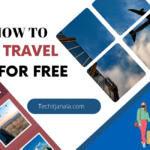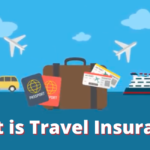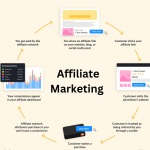Shopify is a powerful e-commerce platform that allows entrepreneurs to create and manage online stores. One of the key features of Shopify is its app store, which offers a wide range of applications to enhance the functionality of your online store. However, there may come a time when you need to uninstall an app from your Shopify store. In this article, we will guide you through the process of uninstalling apps on Shopify, ensuring a smooth and efficient experience.
Uninstall Apps on Shopify
As your Shopify store evolves, you may find the need to remove certain apps that are no longer relevant or useful. Uninstalling apps can help optimize your store’s performance, reduce clutter, and improve overall efficiency. However, it’s essential to follow the correct procedure to ensure that the uninstallation process goes smoothly without any adverse effects on your store’s functionality.
Understanding the Impact of App Uninstallation
Before uninstalling an app, it’s crucial to understand its impact on your store. Some apps may have integrations with your store’s theme, product pages, or checkout process. Removing such apps without proper consideration can result in broken links, missing features, or disrupted workflows. Therefore, it’s important to carefully evaluate the consequences of app removal and plan accordingly.
Steps to Uninstall an App on Shopify
Follow these step-by-step instructions to uninstall an app from your Shopify store:
- Accessing the Apps Section: First, log in to your Shopify admin panel and navigate to the “Apps” section. You can find this by clicking on “Apps” in the left-hand sidebar menu.
- Locating the App to Uninstall: In the “Apps” section, you’ll see a list of installed apps. Scroll through the list or use the search bar to find the app you want to uninstall.
- Uninstalling the App: Once you’ve located the app, click on its name to access the app’s details page. Look for the “Delete” or “Uninstall” button within the app’s settings. Click on this button to initiate the uninstallation process.
- Confirming the Uninstallation: After clicking the “Delete” or “Uninstall” button, you will be prompted to confirm the uninstallation. Read any warning messages or notifications carefully before proceeding. If you’re sure about uninstalling the app, click “Confirm” to remove it from your store.
Best Practices for App Uninstallation
To ensure a smooth app uninstallation process and minimize any potential issues, consider the following best practices:
- Backup Data and Settings: Before uninstalling an app, back up any important data or settings associated with that app. This precautionary measure ensures that you can restore your store to its previous state if needed.
- Review App Dependencies: Check if the app you intend to uninstall has any dependencies on other apps or features in your store. Some apps may have integrations or dependencies that could be affected when the app is removed. Review these dependencies and make any necessary adjustments or considerations.
- Notify Stakeholders: If the app you’re uninstalling impacts other team members or your customers, it’s important to notify them in advance. Inform your team about the uninstallation plan and provide any necessary instructions or alternative solutions. If the app removal affects your customers, communicate the changes and any potential impact on their user experience.
Conclusion
Uninstalling apps on Shopify is a straightforward process when you follow the correct steps. By understanding the impact of app removal, following best practices, and considering dependencies, you can ensure a seamless transition without compromising your store’s functionality. Keep your Shopify store optimized and clutter-free by regularly reviewing and uninstalling unnecessary apps.
Frequently Asked Questions (FAQs)
Can I reinstall an app after uninstalling it on Shopify?
- Yes, you can reinstall an app after uninstalling it on Shopify. However, please note that any data or settings associated with the app may not be recoverable once the app is uninstalled.
Will uninstalling an app delete all its data?
- Uninstalling an app on Shopify typically removes the app’s functionality and associated settings from your store. However, it’s always recommended to back up any critical data before uninstalling an app.
Can I uninstall multiple apps at once?
- No, Shopify doesn’t provide a feature to uninstall multiple apps simultaneously. You’ll need to uninstall each app individually.
Will uninstalling an app affect my store’s performance?
- In most cases, uninstalling an app can have a positive impact on your store’s performance by reducing the load and optimizing resources. However, it’s important to review any app dependencies and consider their impact before uninstallation.
Are there any alternatives to uninstalling an app?
- If you no longer need an app’s features but still want to keep its data, you can try disabling the app instead of uninstalling it. Disabling an app temporarily disables its functionality without completely removing it from your store.
In this article, we have explored the process of uninstalling apps on Shopify. By following the outlined steps and best practices, you can effectively manage and optimize your store’s app ecosystem. Regularly reviewing and uninstalling unnecessary apps will help keep your Shopify store streamlined and enhance its overall performance.