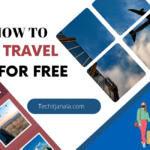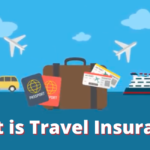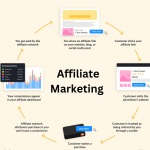Are you looking for a convenient way to stream your favorite movies, TV shows, and live TV on your Firestick device? SoPlayer is a popular media player that allows you to access a wide range of entertainment options. In this article, we will guide you through the process of downloading and installing the SoPlayer app on your Firestick, ensuring that you can enjoy seamless streaming experiences.
Streaming content has become increasingly popular, and the Firestick device offers a convenient way to access various entertainment platforms. By downloading the SoPlayer app on your Firestick, you can unlock a plethora of movies, TV shows, and live TV channels.
Understanding SoPlayer App
SoPlayer is a versatile media player that allows you to stream content from multiple sources. It offers a user-friendly interface and supports various file formats, ensuring compatibility with a wide range of media files. With SoPlayer, you can access popular streaming services and enjoy high-quality video playback.
Benefits of Using SoPlayer on Firestick
- Vast Content Library: SoPlayer grants you access to an extensive collection of movies, TV shows, and live TV channels.
- User-Friendly Interface: The app features a clean and intuitive interface, making it easy to navigate and find your preferred content.
- HD Video Playback: SoPlayer supports high-definition video playback, enhancing your viewing experience.
- Multi-Device Compatibility: You can use SoPlayer on different devices, including Firestick, Android smartphones, and tablets.
- Flexible Streaming Options: SoPlayer allows you to stream content using different protocols, such as HTTP, HLS, and RTMP.
- Regular Updates: The app receives regular updates to ensure optimal performance and add new features.
Preparing Your Firestick for SoPlayer

Before downloading SoPlayer, you need to make a few adjustments to your Firestick settings.
Here’s how:
Enabling Apps from Unknown Sources
- From the Firestick home screen, navigate to “Settings.”
- Select “My Fire TV” or “Device.”
- Choose “Developer Options.”
- Enable “Apps from Unknown Sources” by toggling it on.
Downloading the Downloader App
To install SoPlayer, we will use the Downloader app, which allows you to download files directly on your Firestick.
Follow these steps:
- On the Firestick home screen, use the search function to find the “Downloader” app.
- Install the app by selecting it from the search results.
- Launch the Downloader app.
Installing SoPlayer Using Downloader
Now that you have the Downloader app, follow these steps to download and install SoPlayer:
- Open the Downloader app and click on the URL field.
- Enter the following URL: [Insert URL to download SoPlayer].
- Wait for the download to complete.
- After the download finishes, select “Install” to start the installation process.
- Once the installation is complete, choose “Open” to launch SoPlayer.
Activating SoPlayer on Firestick
After installing SoPlayer, you need to activate it before you can start streaming.
Here’s how to activate SoPlayer on Firestick:
- Open SoPlayer from the Firestick home screen.
- On the activation screen, note down the activation code.
- Visit the official SoPlayer website ([Insert website URL]) on your computer or smartphone.
- Enter the activation code and follow the instructions to complete the activation process.
- Once activated, you can start exploring the vast content library offered by SoPlayer.
See more…
- How to Turn On Display Over Other Apps: A Step-by-Step Guide
- How to Clear Search History on Walmart App
Exploring SoPlayer Features
SoPlayer provides several features to enhance your streaming experience.
Here are some notable features:
- Personalized Recommendations: SoPlayer analyzes your viewing habits and suggests content based on your preferences.
- Favorites and Watchlist: You can save your favorite movies and shows for easy access and create a watchlist of content to watch later.
- Parental Controls: SoPlayer offers parental control options, allowing you to restrict access to certain content based on age ratings.
- Multiple Language Support: The app supports various languages, making it suitable for a diverse range of users.
- Customer Support: SoPlayer provides reliable customer support to assist users with any issues or inquiries.
Troubleshooting Common Issues
Despite its user-friendly nature, you may encounter some issues while using SoPlayer on Firestick.
Here are some common problems and their solutions:
- Buffering or Playback Issues: Check your internet connection, restart your Firestick, or try clearing the app cache.
- Activation Problems: Double-check the activation code and ensure it is entered correctly. If the issue persists, contact SoPlayer’s customer support.
- App Crashes: Update SoPlayer to the latest version and make sure your Firestick firmware is up to date. If the problem continues, uninstall and reinstall the app.
Downloading SoPlayer on your Firestick opens up a world of entertainment options, allowing you to enjoy movies, TV shows, and live TV channels at your convenience. With its user-friendly interface and vast content library, SoPlayer is a must-have app for Firestick users.
FAQs
Can I download SoPlayer on devices other than Firestick?
Yes, SoPlayer is compatible with various devices, including Android smartphones, tablets, and other streaming devices.
Is SoPlayer a free app?
SoPlayer itself is free to download, but it requires a subscription to access its content library. You can find subscription details on the official SoPlayer website.
How can I update SoPlayer on my Firestick?
To update SoPlayer, visit the official website or check for updates within the app itself.
Does SoPlayer support live TV channels?
Yes, SoPlayer provides access to numerous live TV channels across different categories.
Is it legal to use SoPlayer on Firestick?
SoPlayer is a legitimate media player and does not violate any laws. However, ensure that you use the app to access legal and authorized content.